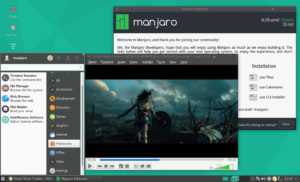
In this post I am going to briefly outline the process I went through installing a Linux distro to run as the only OS on my MacBook Pro. I will cover my process of experimenting with various distros and why I finally settled on Manjaro, and what hitches I ran into on the way and how I solved them.
Background
I have a mid-2010 MacBook Pro that was quickly becoming fairly useless. I was running OS X Lion on it but it was sluggish and would heat up after running for only a short time. Because I have another MacBook that I use for business and some dev work, I was contemplating giving this older MacBook away and replacing it with a smaller laptop, netbook or even Chromebook for regular internet use. When I booted it up to clean out my files it prompted me to update the OS to Yosemite. I decided to go ahead and do this wondering what impact it would have on the system stability. Alas, the update failed and I was left with endless kernel panic messages and the Mac would no longer boot to a usable state.
This was the nail on the coffin for me as I no longer have the original CDs that came with this MacBook. Being as I like playing around with tech and I had nothing left to lose I decided to try installing a completely different OS on this MacBook to see what would happen. I tried several Linux distros including OpenSuse, Debian, Linux Mint, and Fedora. I even tried FreeBSD. In each case though I ran into various issues with system stability and hardware support, the most troublesome being wireless support and trackpad support. I did not try Ubuntu because I already have a machine running Ubuntu, and I wanted something different.
Manjaro Linux
Finally I came across Manjaro Linux, which is based on Arch Linux. I decided to try out the KDE version, downloaded the ISO, burned it to a disc and then popped it into my MacBook Pro. Holding down the alt/option button allowed me to boot into a screen offering me various boot media. Ironically, the Manjaro disc shows up as “Windows” so I went ahead and selected that.
It booted up into the Live Disc which ran beautifully and had a splash screen offering various options. I decided to go ahead and run the install. I had three installers to choose from – “Thus”, Calamares, or CLI. I first ran the install using Calamares, but when it was done I couldn’t boot into my new install because of the EFI boot section still on the drive from OS X. I tried to install/repair Grub using instructions from the Manjaro forums but wasn’t having much success. So I decided to run the install again from the disc but this time to try “Thus”.
“Thus” is a native Manjaro installer that at the time of this writing is still in beta. It worked beautifully for me and made creating partitions and selecting where to mount each from a breeze, and it also installed Grub2 without too many hiccups. As a disclaimer I should say that I probably didn’t pay too much attention to how I set up my partitions when using Calamares and this may be why I ran into boot problems. But it felt very clean and intuitive using Thus. Next time I will run an install using Calamares again and see if I can get it right. I never got to experiment with the CLI install so that would be interesting to try too.
Once I completed the install I rebooted the MacBook Pro, making sure to eject the disc from the drive first, and it booted into Manjaro with no dramas!! Yay!! My wifi was detected instantly and everything just seemed to work right out of the box. The trackpad works beautifully and mimics OS X functionality perfectly. The only difference I have detected so far is that I can’t use the double finger swipe to display the desktop, and also on the keyboard I have to use the control key where I would ordinarily use the command key on OS X, for example to copy, paste, print, etc.
Manjaro also detected and installed the drivers for my Brother printer (wireless) over wifi and printed a test page successfully without me having to do anything else.
I am yet to connect to my external display and my iogear KVM switch, interested to see how that works.
Post Install Tasks
Updating Manjaro
 As soon as I started navigating around the desktop the Octopi utility let me know that I had 399 updates that needed installing. This ended up being a bit of a headache. I first tried using Octopi but it was hanging on fetching the packages. I then decided to use the terminal to run the updates, which I could initiate from within Octopi. The packages downloaded without a problem but would not install or run because they kept reporting issues with the PGP keys. I did a bit of google searching and found that the issue was likely that the PGP keys on my install were corrupted or out of date, but as always there is a solution, which I found on the Pacman troubleshooting page on the Manjaro wiki. I recommend you read the full article but here are the steps as I followed them:
As soon as I started navigating around the desktop the Octopi utility let me know that I had 399 updates that needed installing. This ended up being a bit of a headache. I first tried using Octopi but it was hanging on fetching the packages. I then decided to use the terminal to run the updates, which I could initiate from within Octopi. The packages downloaded without a problem but would not install or run because they kept reporting issues with the PGP keys. I did a bit of google searching and found that the issue was likely that the PGP keys on my install were corrupted or out of date, but as always there is a solution, which I found on the Pacman troubleshooting page on the Manjaro wiki. I recommend you read the full article but here are the steps as I followed them:
1. Remove old (and possibly broken) keys by entering this command:
sudo rm -r /etc/pacman.d/gnupg
2. Reinstall keyrings including the latest keys:
sudo pacman -Sy gnupg archlinux-keyring manjaro-keyring
3. Initialize the pacman keyring:
sudo pacman-key –init
4. Load the signature keys:
sudo pacman-key –populate archlinux manjaro
5. Refresh and update the signature keys:
sudo pacman-key –refresh-keys
6. Clear out the software packages downloaded during the aborted installation (optional):
sudo pacman -Sc
I didn’t run step 6 because I wanted to see if these packages would now install, and I didn’t want to wait for them to download again. I then tried running the update process again and it all worked smoothly with no errors.
Installing Google Chrome
Manjaro comes with Firefox already installed, but I happen to like Google Chrome as well, so I wanted to install that. It was easy following the steps in this tutorial. In summary, first I ran this command to install yaourt or check that yaourt was installed:
sudo pacman -S yaourt
And then I ran this command to install Google Chrome, making sure to select “1” for the stable version when prompted.
yaourt google-chrome
After that I just followed the prompts. Once installed, it showed up on the Application Launcher under Internet.
Other Thoughts
Aside from functionality and the fact that it installed so effortlessly on the MacBook Pro I really like the look and feel of this distro. Manjaro Linux is sleek, clean, and fast and it boots up in seconds. Because I have never used Arch Linux or any distros based on Arch before it’s a learning experience for me, but I am loving it. I am actually writing this post using my “feels new” MacBook Pro that’s now got a new lease on life, thanks to Manjaro Linux.
Please let me know in the comments below if you have used Manjaro and what you think of it, or if you have any questions about Manjaro on the MacBook.
lucky you. I have the same mid 2010 Mac like you but not been so lucky.
I keep getting a black screen while booting from usb. if you have any clues or distoro you used, please let me know. thanks.
Hi Taiwo,
What distro are you trying to install? I had a lot of trouble with most of the distros until I finally got the Manjaro distro to work for me and it’s still going strong. Have you tried using a CD to do the install instead of using a USB?
I have no idea if this topic is active at all anymore but, when I try and boot off the drive it loads a black screen that says
“Welcome to GRUB
error: unknown filesystem.
Entering rescue mode
grub rescue>”
I’ve found solutions to this error but they all seem to be Windows specific. Any ideas?
Hi Nathan
A couple of quick questions: I assume you’re installing Linux on a Mac since that’s what this post is about. What distro are you trying to install? Are you attempting to dual-boot with OS X or wanting to just run Linux on it’s own? How did you prepare your hard drive? Ah, and also what year is your Mac? These things, or at least a subset of them, matter when finding solutions to Linux install sorrows.
I have an early 2011 MBP, its a 15″ with a 2gh i7 and 4gb of RAM. I had just erased my disk with recovery mode on the laptop in preparation to reinstall with Apple’s built in tool in the recovery mode, but I keep getting an error saying something along the lines of “This item is temporarily unavailable”. So without an operating system to boot into I decided to install linux, I chose Manjaro XFCE 64-bit from the download page linked in your article because it is more lightweight than the KDE version. After the ISO was downloaded I “burned” it onto a flash drive with Rufus (I’ve done all of this on my PC). Once the ISO was burned to the flash drive I plugged it into the computer and booted holding the option key. I selected the drive (marked ISO) and booted to it. Then I was given the error mentioned in my previous comment. The MBP was previously running Yosemite 10.10 if that has any effect on it.
Ah, so it sounds like you haven’t really installed to the hard drive yet, you’re getting this error when trying to boot into the installation media (the flash drive). You may have a corrupted ISO and may need to download it again, run the checksum to ensure the download is intact, and then burn it to the flash drive. Does this make sense?
Well it does, but now this guide may not be able to help me. I was able to do an internet recovery and revert to OSX Lion. So now I need a way to dual boot Manjaro with OSX. Thank you for your help though, its very appreciated.
You’re most welcome. A couple of links that might be helpful:
Hi mary,
Does your macbook overheat? are the fans spinning fast, or do you hear loud noise from them?
I also have a mid 2010 macbook pro, and I’m thinking on the possibility of giving it a new life with manjaro…
When I tested ubuntu on it the fans where like crazy and heated a lot…
Also, do you get both graphic cards working or did you choose just one of them?
Thanks for your article….
PD: I read that on this macbook pro I cannot upgrade to 16Gb officially, but that if I switch to linux then I can use them…
Thank you very much for writing this. I have an A1278 13″ MBP from 2012 and Manjaro was the only thing that worked out of the box after install. Ubuntu failed miserably. I did not experience the PGP error but went ahead and after updating and rebooting, followed your post installation suggestion. USB is having an issue but otherwise new life has been given to this old MBP.
Thank you!
Hi Gideon,
Thank you for the comment and feedback. I’m so glad this worked for you. Nothing better than breathing life into an old machine in this age of planned obsolescence! Hope it works for you for a good long time 🙂