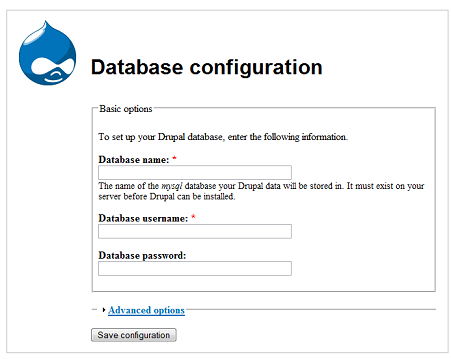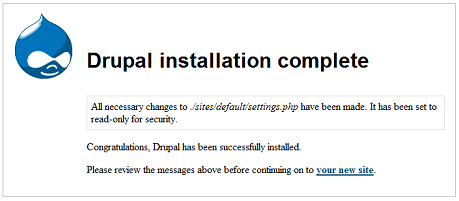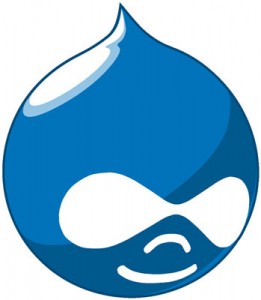 As promised, we are going to be moving on to Drupal 6, which is the current version of Drupal. Instead of converting the Drupal Pad to version 6 as I had planned, I have decided to keep that website in Drupal 5 and create a whole new website in Drupal 6 for these series of tutorials because there is still sufficient interest in using Drupal 5. I will tag the tutorials “Drupal 6” and “Drupal 5” so that you can choose which ones you’re interested in.
As promised, we are going to be moving on to Drupal 6, which is the current version of Drupal. Instead of converting the Drupal Pad to version 6 as I had planned, I have decided to keep that website in Drupal 5 and create a whole new website in Drupal 6 for these series of tutorials because there is still sufficient interest in using Drupal 5. I will tag the tutorials “Drupal 6” and “Drupal 5” so that you can choose which ones you’re interested in.
So let’s get right into it. We are going to be working with Drupal 6.10, the current version as of this writing. There are many ways to write a tutorial. I could introduce you to ALL the elements of a Drupal site and explain them all in theory, but then you’d probably get bored and maybe feel overwhelmed. Instead, I will introduce them as we need them so that you can know what they are as well as see them in action. For example I will introduce the concept of modules when we start enabling modules, themes when we start enabling themes, blocks as we use them, and so on.
What are we going to build?
Through this series of tutorials we will be creating a Drupal Resource Site. We’re going to create a place on the web where we can add tutorials, news about Drupal, articles, and so on. We may at a future date include other features such as a user forum and more.
Continue reading “Building a Website with Drupal 6 – Part 1: Introduction”