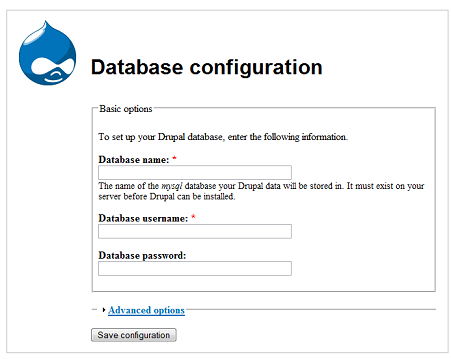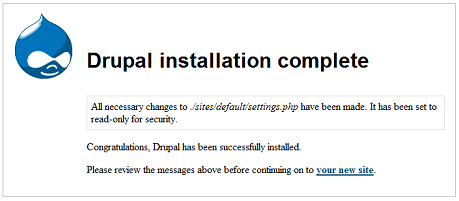This is the sixth segment in my series of tutorials on building a Drupal website from scratch. I have been working on a lot of stuff and sort of drifted away from working on these tutorials, but I’m back to finish this up. This definitely won’t be the very last Drupal tutorial I ever do. I anticipate that you’ll be seeing a lot more Drupal related stuff at the Coding Pad, but this will wrap up the beginner basic stuff on getting the website completed.
OK,so far we’ve Introduced Drupal, learned how to install Drupal, we then set up and configured a Drupal site, and we went over how to build the Drupal site with blocks, menus, and modules. Finally, in our last tutorial, we talked about content. Recall that I have been working on a website concurrently with this tutorial: The Drupal Pad, and everything in these tutorials is implemented on that site.
So in the last tutorial we looked at the options under creating content,and we discussed the various default content types. So why don’t we go ahead and start fleshing out our website. Recall I said that we would start out by installing the Pathauto module so we would get our urls looking good from the start? I’ve decided to make that the topic of a different Drupal tutorial so as not to get things too complicated. Let’s just go into content for now and we’ll look at Pathauto in the next Drupal tutorial.
Continue reading “Building a Website with Drupal for Newbies – Adding Content”