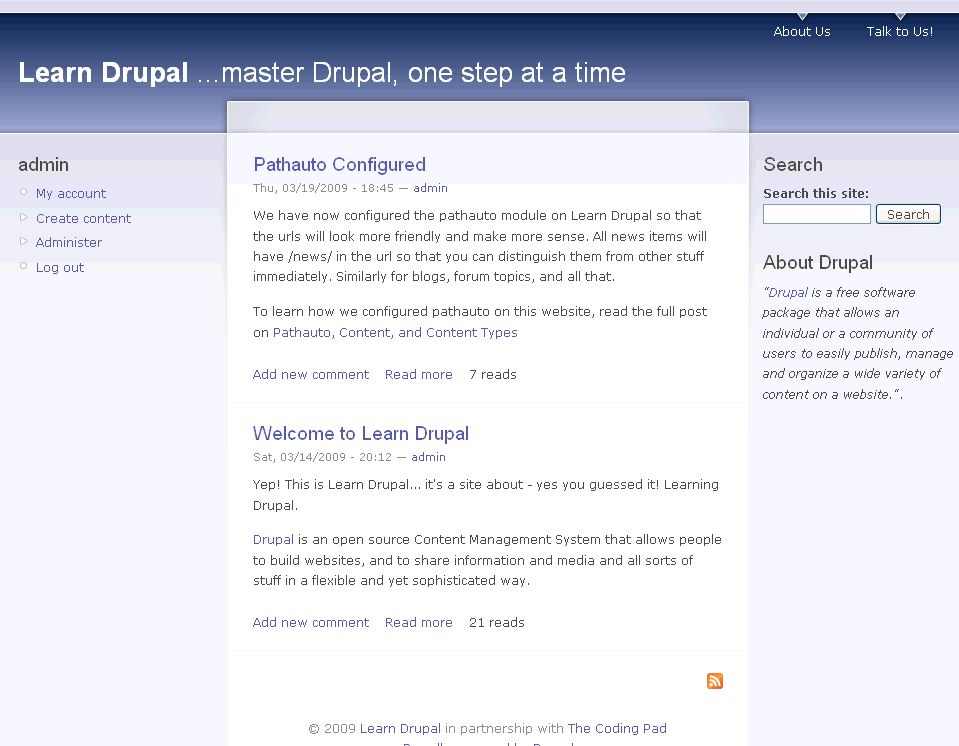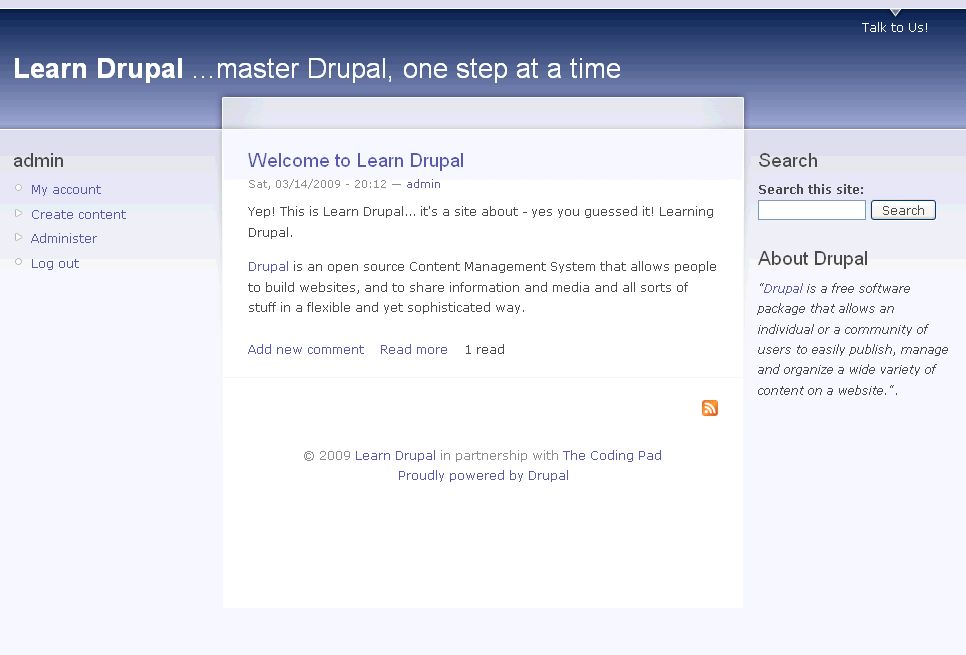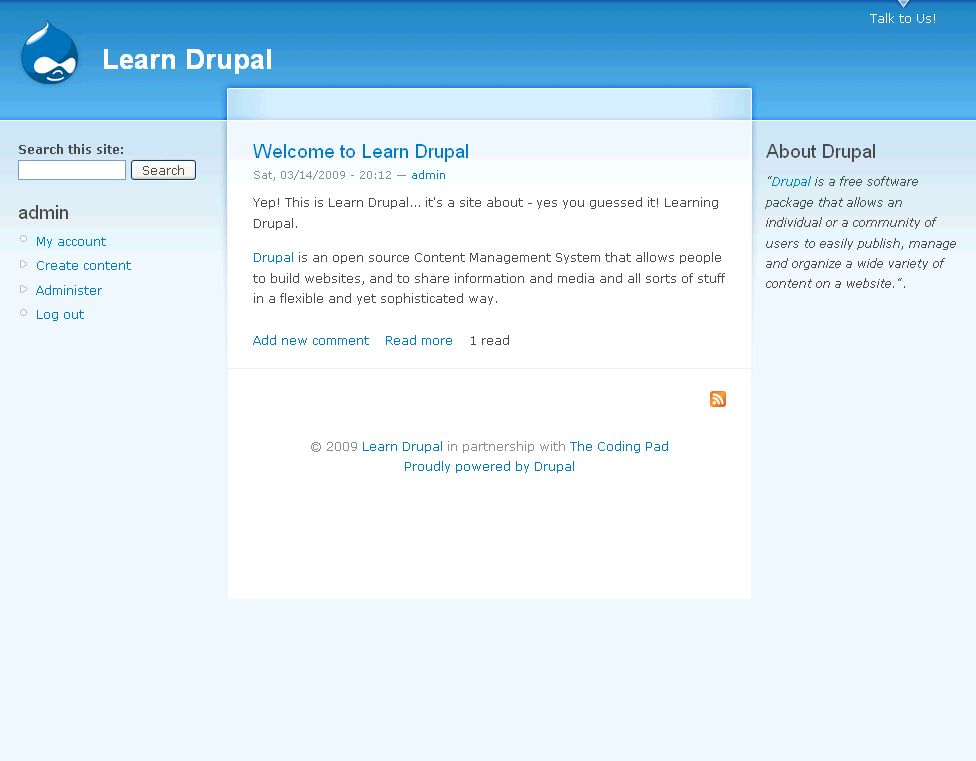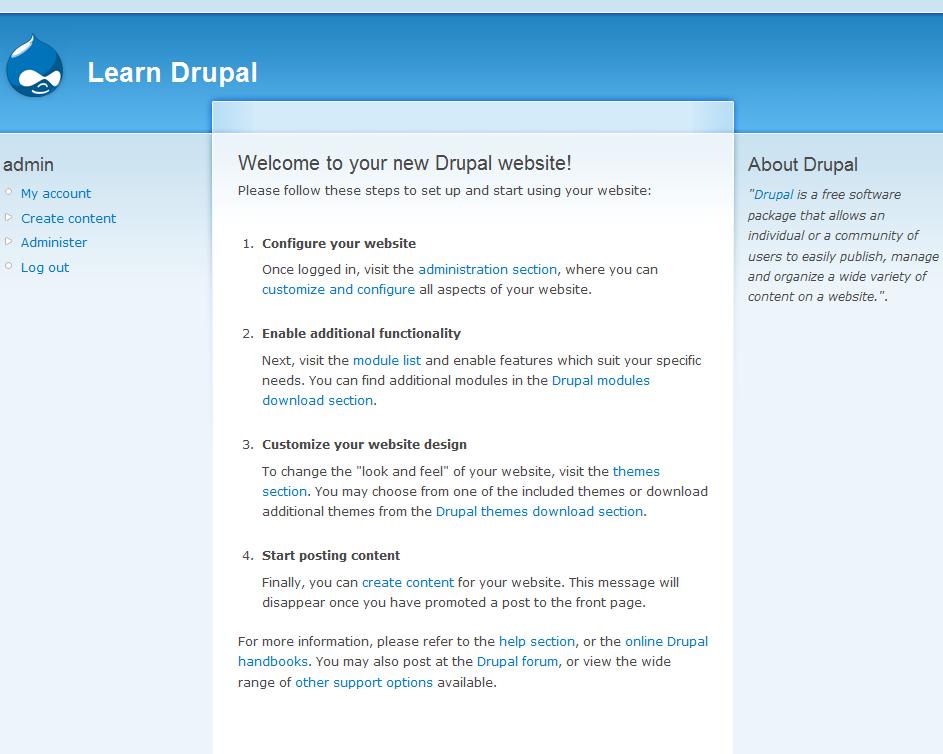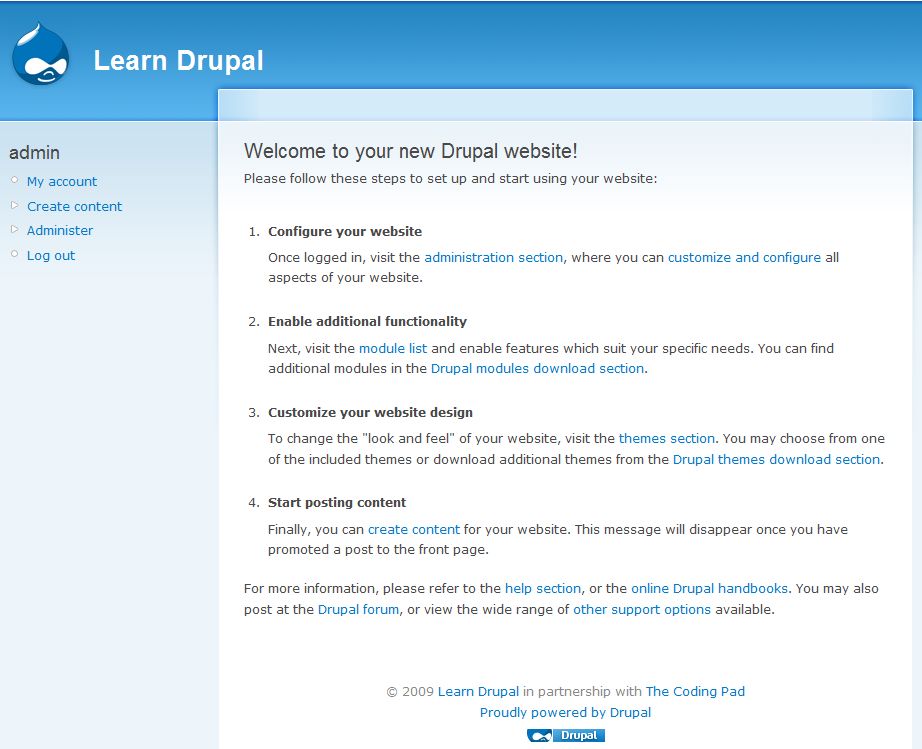Welcome to part 9 of our tutorial on building a website with Drupal 6. Previously we covered:
Part 1: Introduction
Part 2: Installing Drupal 6
Part 3: Configuring your Site
Part 4: Playing with Blocks
Part 5: Playing with Modules
Part 6: Playing with Themes
Part 7: Installing Modules and Themes
Part 8: Pathauto, Content, and Content Types
As we go through this tutorials I am building a Drupal resource site called Learn Drupal.
So far our website looks something like this: (you can click on the images for a larger view)
In this post we’re going to start looking at the basics of the interaction part of our website. What do visitors to our website see when they land on the front page? What can they do with the content they see on our website? Do we want them to be able to interact with the website at all, or do we want them to come, see, read, and leave? Well, in the case of a business website that may be your intention. But in most cases, you want your users to interact with your website, to leave their thoughts on the content, maybe even to contribute content, to vote on polls, to comment on photos, maybe even to start and maintain their own page on your website. Well, it all starts with user management, which we’re going to talk about today.
Continue reading “Building a Website with Drupal 6 – Part 9: Users, Roles, and Permissions”