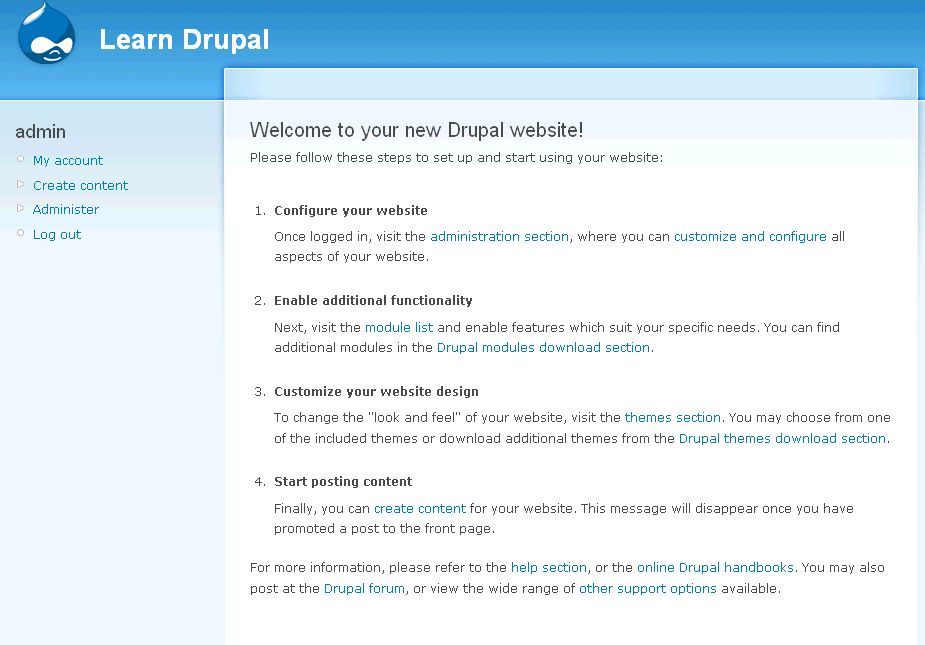This is the fifth segment in a series of posts on how to build a Drupal website from scratch. In the time since I wrote the last Drupal post, I have been learning more and delving deeper into the power and beauty of Drupal, and will be sharing a lot more in future posts, but these next two posts will wrap up the basics of building a Drupal website.
If you’ve been following this series, we have Introduced Drupal, learned how to install Drupal, we then set up and configured a Drupal site, and finally we went over how to build the Drupal site with blocks, menus, and modules. The site that I have been working on concurrently with this tutorial is The Drupal Pad, and everything in these tutorials is implemented on that site.
In this final section, we’re going to look at adding content to our site. We have a pretty basic website at this point, with a basic front page but not much else.
Drupal comes with some inbuilt content “types”, with the ability to create more. This ability to create and custom design your own content types is one of the things that makes Drupal a really powerful CMS, and we will go more into detail on this later. The two main content types built into Drupal are “Story” and “Page”.
By definition, Stories are articles in their simplest form: they have a title, a teaser and a body, but can be extended by other modules. The teaser is part of the body too. Stories may be used as a personal blog or for news articles. So you could use the story type to create news articles, blog post type of entries (if you don’t want to enable the blog module), articles, etc. On the other hand, a page is useful if you want to add a static page, like a contact page or an about page. I find myself using pages for things such as Site Disclaimers, Terms of Use, etc.
If you enabled the blog module or the poll module, then you’ll have extra content types, the Poll, and the Blog Entry.
Continue reading “Building a Website with Drupal for Newbies – About Content”