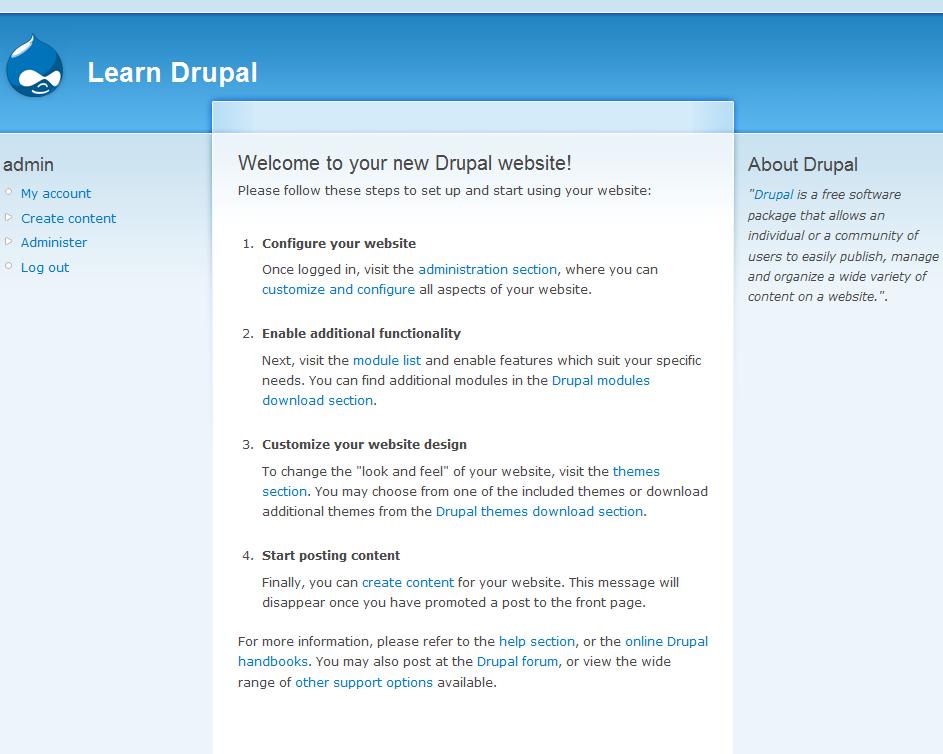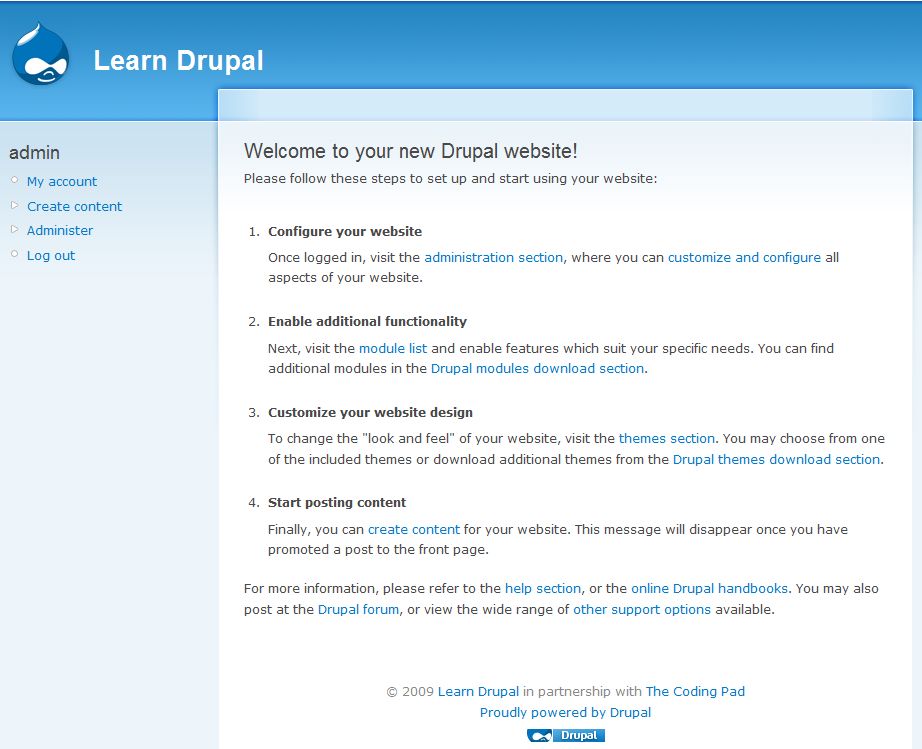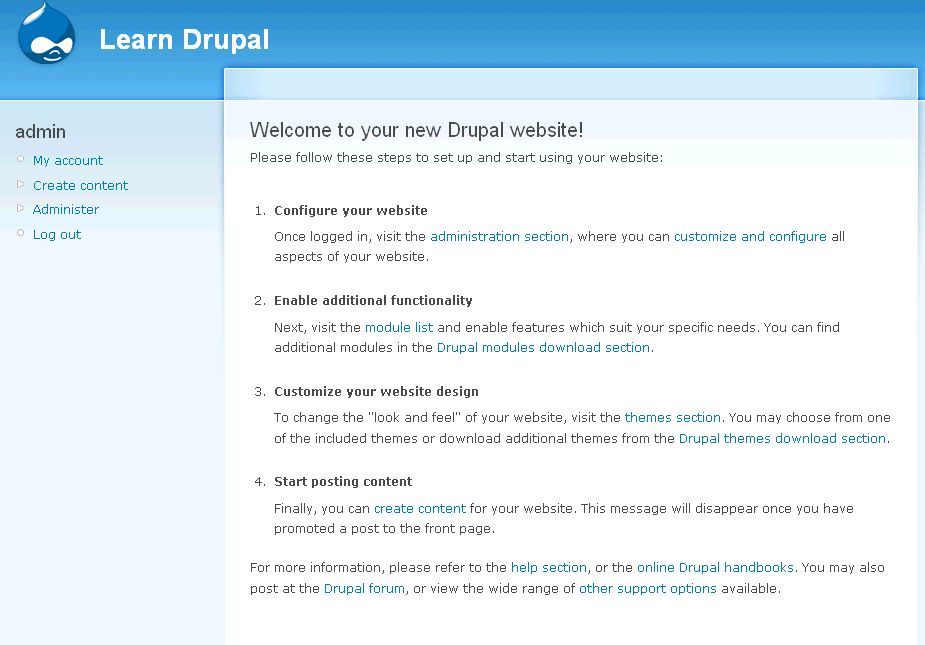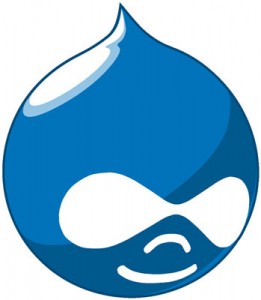Welcome to part 5 of our tutorial on building a website with Drupal 6. Previously we covered:
Part 1: Introduction
Part 2: Installing Drupal 6
Part 3: Configuring your Site
Part 4: Playing with Blocks
As we go through this tutorials I am building a Drupal resource site called Learn Drupal. In the last tutorial we played with blocks and planned and started implementing the layout of our website. So our website so far looks like this:
(You can click on the images for larger views)
In this post we are going to continue working on our site, building it and adding functionality to it. We know what we want our site to look like, and now we want to decide what functionality we want to have, and how to achieve our goals with modules.
Continue reading “Building a Website with Drupal 6 – Part 5: Playing with Modules”