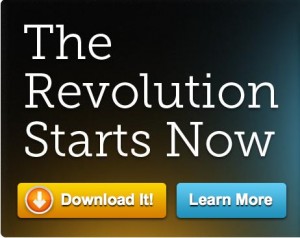Welcome to Part 3 of the MODx Revolution for Complete Beginners series. In the last installment, we went through the step by step process of installing MODx Revolution. In this post, we’re going to do some basic site configuration. We will also explore installing extras from the MODx repository. This post will just cover the basics, and you will find that as you explore more the Revolution Manager has a lot of options to configure, but we’re just going to look at the basics and then return to different parts of the manager and explore them as we need to interact with them.
Welcome to Part 3 of the MODx Revolution for Complete Beginners series. In the last installment, we went through the step by step process of installing MODx Revolution. In this post, we’re going to do some basic site configuration. We will also explore installing extras from the MODx repository. This post will just cover the basics, and you will find that as you explore more the Revolution Manager has a lot of options to configure, but we’re just going to look at the basics and then return to different parts of the manager and explore them as we need to interact with them.
MODx Revolution for Complete Beginners Part 2 – Installation
 Welcome to Part 2 of the MODx Revolution for complete beginners series. In the last post, I briefly introduced this series. In this installment, we’re going to get hands on by going through the process of installing MODx Revolution so that we can start building our site. The process of installing Revolution is pretty straightforward, and as long as you have ensured that your server meets the installation requirements, you should have no problems proceeding with the install smoothly. Should you run into problems, the MODx Revolution documentation covers some common problems that should give you a good starting point for troubleshooting your install.
Welcome to Part 2 of the MODx Revolution for complete beginners series. In the last post, I briefly introduced this series. In this installment, we’re going to get hands on by going through the process of installing MODx Revolution so that we can start building our site. The process of installing Revolution is pretty straightforward, and as long as you have ensured that your server meets the installation requirements, you should have no problems proceeding with the install smoothly. Should you run into problems, the MODx Revolution documentation covers some common problems that should give you a good starting point for troubleshooting your install.
Continue reading “MODx Revolution for Complete Beginners Part 2 – Installation”
MODx Revolution for Complete Beginners Part 1 – Introduction
This is the first in a planned series of tutorials covering MODx Revolution 2 for complete beginners from the ground up. MODx Revolution is the new branch of the MODx CMS that’s built on a whole different code base than MODx Evolution. According to MODx founder Ryan Thrash: “MODx Revolution is a completely new MODx. It retains the soul of what makes MODx a great platform for building custom websites and rich applications, while enabling you to do more and to do them better. MODx Revolution 2.0 is more powerful, can handle high-volume sites, and offers the ability to handle multiple sites and subdomains from one install.” (The Revolution Starts Now)
Continue reading “MODx Revolution for Complete Beginners Part 1 – Introduction”
Simple Ecommerce with MODx Evolution and PayPal
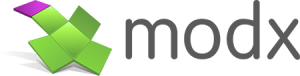
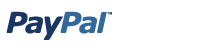 In this post, I am going to briefly walk through the process of creating a very simple and basic ecommerce setup using MODx Evolution and PayPal. There are several MODx shopping carts that are at different stages of development and that have different features, however I haven’t extensively tested or used any of them, but I hope to eventually do some writeups on them if I get the opportunity to play with them. I would recommend that you definitely explore them too, as well as other third party services that integrate with MODx, such as Ecwid and Foxycart. For this tutorial we’re going to do something very simple, basic, and direct with PayPal being the only payment gateway offered. This tutorial is by no means exhaustive or comprehensive, but it should give a good starting point for thinking about how to integrate PayPal with your MODx website for simple sales.
In this post, I am going to briefly walk through the process of creating a very simple and basic ecommerce setup using MODx Evolution and PayPal. There are several MODx shopping carts that are at different stages of development and that have different features, however I haven’t extensively tested or used any of them, but I hope to eventually do some writeups on them if I get the opportunity to play with them. I would recommend that you definitely explore them too, as well as other third party services that integrate with MODx, such as Ecwid and Foxycart. For this tutorial we’re going to do something very simple, basic, and direct with PayPal being the only payment gateway offered. This tutorial is by no means exhaustive or comprehensive, but it should give a good starting point for thinking about how to integrate PayPal with your MODx website for simple sales.
Continue reading “Simple Ecommerce with MODx Evolution and PayPal”
Opening .uif files on a Mac
I recently acquired a used macbook and have been trying to acclimate myself to it. So far so good, but it’s taking some getting used to, especially on the software side of things. I guess I have been spoiled by the seemingly limitless availability of programs for PCs, and especially free/open source programs. I was digging through one of my external hard drives for a disc image that I had downloaded some weeks ago and now wanted to burn onto a disc. I realized that all I had was the .uif image, not the standard ISO. I didn’t want to wait till I got home to use MagicISO on my PC so I decided to see if I could find something for the mac.
One tool for the job is uif2iso for mac – http://vafer.org/projects/uif2iso4mac/. It’s free (please make sure to give a donation), it’s small, and it works like a charm. There’s no installation process involved, simply download and unpack the archive, open the uif2iso app file, and drag our uif image onto the uif2iso icon to mount it, and it converts it to standard ISO image which mounts perfectly on your mac.
You can then burn the resulting ISO disk image using the inbuilt Disk Utility program.
Easy and sweet.