Welcome to part 4 of our tutorial on building a website with Drupal 6. Previously we covered:
Part 1: Introduction
Part 2: Installing Drupal 6
Part 3: Configuring your Site
As we go through this tutorials I am building a Drupal resource site called Learn Drupal. So our website so far looks like this:
(You can click on the images for larger views)
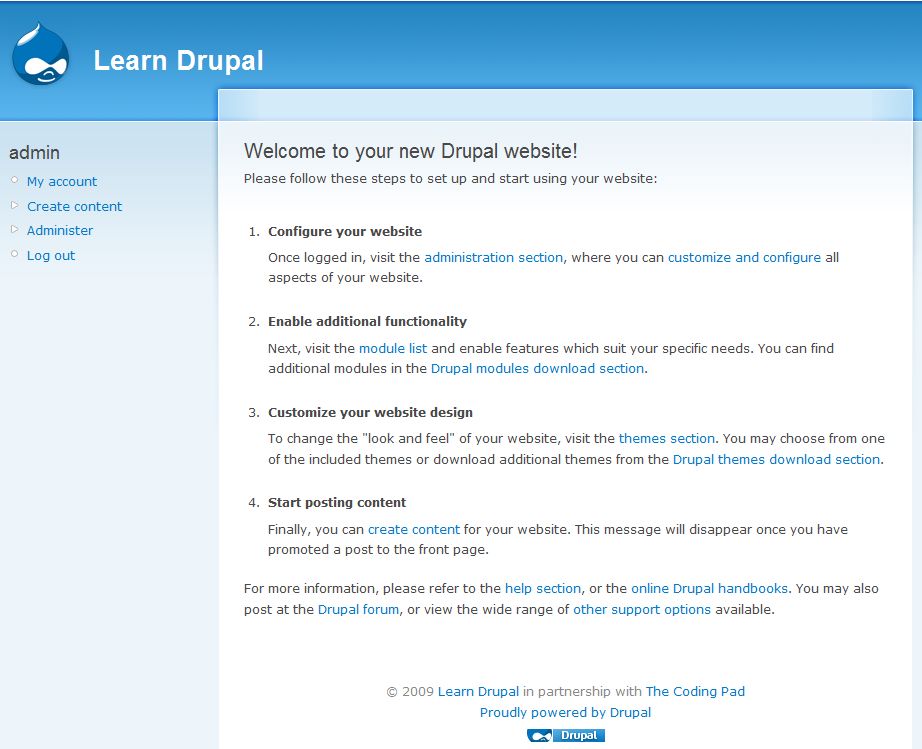
In the last post we did some site configuration, modified our footer, added a slogan and more.
In today’s post and over the next few posts we’re going to start build out site out, by looking through the options in the admin section of Site Building and laying out our site, adding sections, and adding functionality.
Today we get to play with blocks!
Continue reading “Building a Website with Drupal 6 – Part 4: Playing with Blocks”
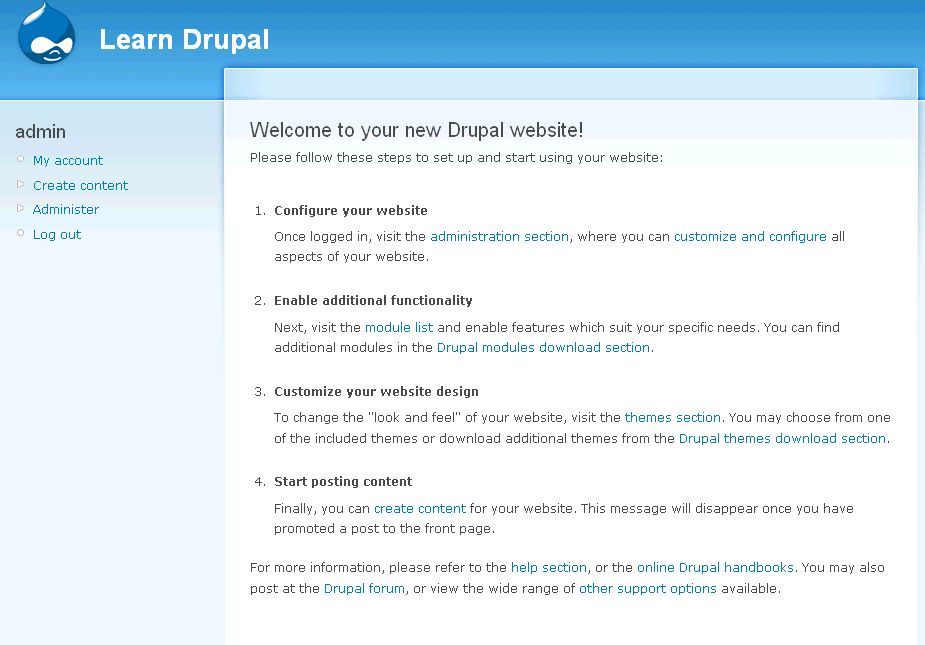
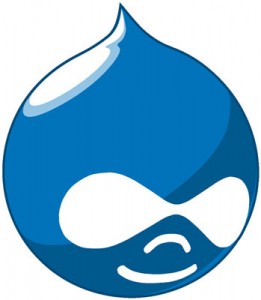
 In this post I am going to walk you, briefly, through the steps I followed to install Fedora 10 on my Thinkpad T43 which already has Windows XP professional running. I have installed Linux before for someone else, but never on a computer that had another OS on it, so I was quite nervous because this is my primary laptop on which I do most of my school and work stuff.
In this post I am going to walk you, briefly, through the steps I followed to install Fedora 10 on my Thinkpad T43 which already has Windows XP professional running. I have installed Linux before for someone else, but never on a computer that had another OS on it, so I was quite nervous because this is my primary laptop on which I do most of my school and work stuff.