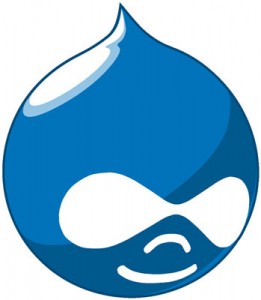In the first part of this tutorial we introduced Drupal 6. As part of your homework I asked that you install a webserver and get an FTP program so that you can install and run Drupal. In this tutorial we’re going to go ahead and start the process of installing and configuring our Drupal install.
The website that I am building and showing you screenshots of is Learn Drupal, the Drupal resource site that I mentioned in the last post. I am building it online so that you can follow along or visit later and see how different things that we mention here were implemented.
1. Create your settings.php file.
You can do this step before or after you upload the Drupal install files onto your server. Go into the sites/default folder. Here you will find the file default.settings.php. Copy and paste this file and rename the copy to settings.php. So you should now have two files in the sites/default folder – settings.php and default.settings.php. Drupal needs both of these files to exist for the install to be successful.
Continue reading “Building a Website with Drupal 6 – Part 2: Installing Drupal 6”