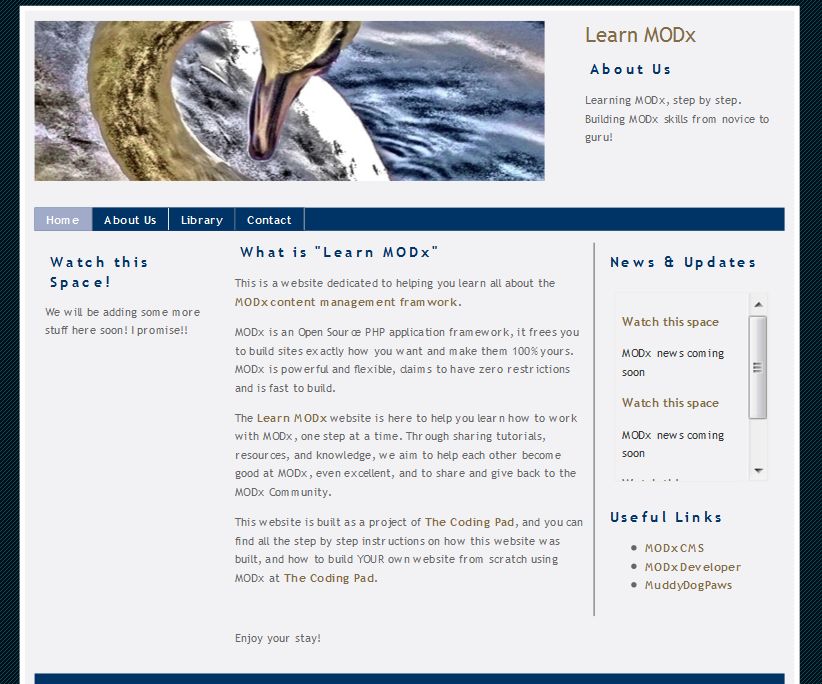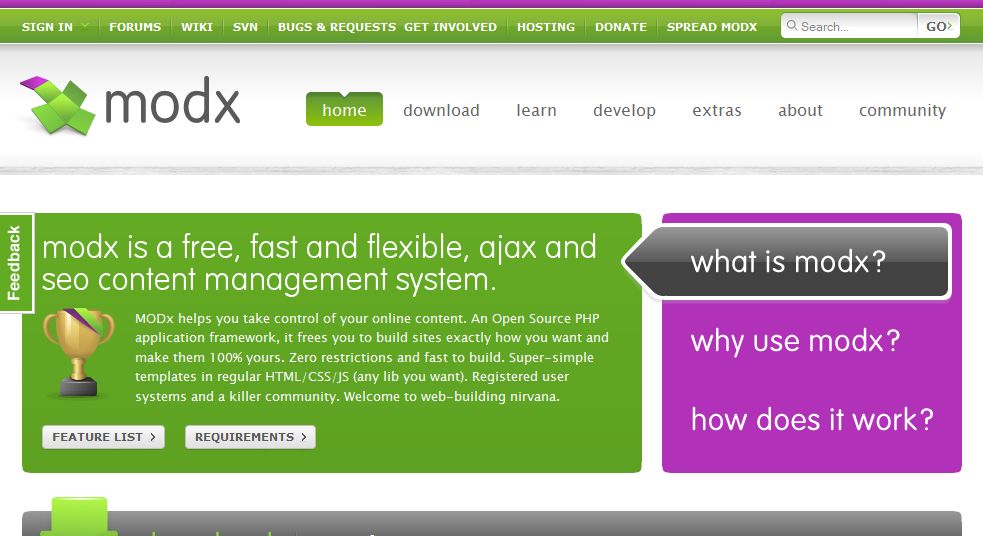Welcome to part 10 of our series of tutorials on building a website with MODx CMS. So far we’ve looked at:
Part 1: Introduction to MODx
Part 2: Installing MODx
Part 3: Working with Templates
Part 4: Introducing Chunks
Part 5: Introducing Snippets
Part 6: Introducing Template Variables
Part 7: Introducing Ditto
Part 8: More Ditto
Part 9: Adding a Contact Form with eForm
So far things are looking good on our Learn MODx website, and we’re adding more functionality and hopefully building our skills with each of these tutorials. My hope is that by this point you’ve developed enough of an idea of the way MODx works that you’re moving on and exploring on your own, building and testing, and hopefully you know some things that I don’t about MODx and it’s workings 🙂 So far our website looks like this:
One of the things I find myself looking for in every website I visit is a search box or link. Whether the website is a massive knowledge portal such as Wikipedia, or a social networking site, a blog, or just a simple company website, having the ability to search the website and find the information I need without clicking through numerous links is very important to me. It then follows that I would like to add search functionality to the websites I build. This what we’re going to accomplish in this segment.