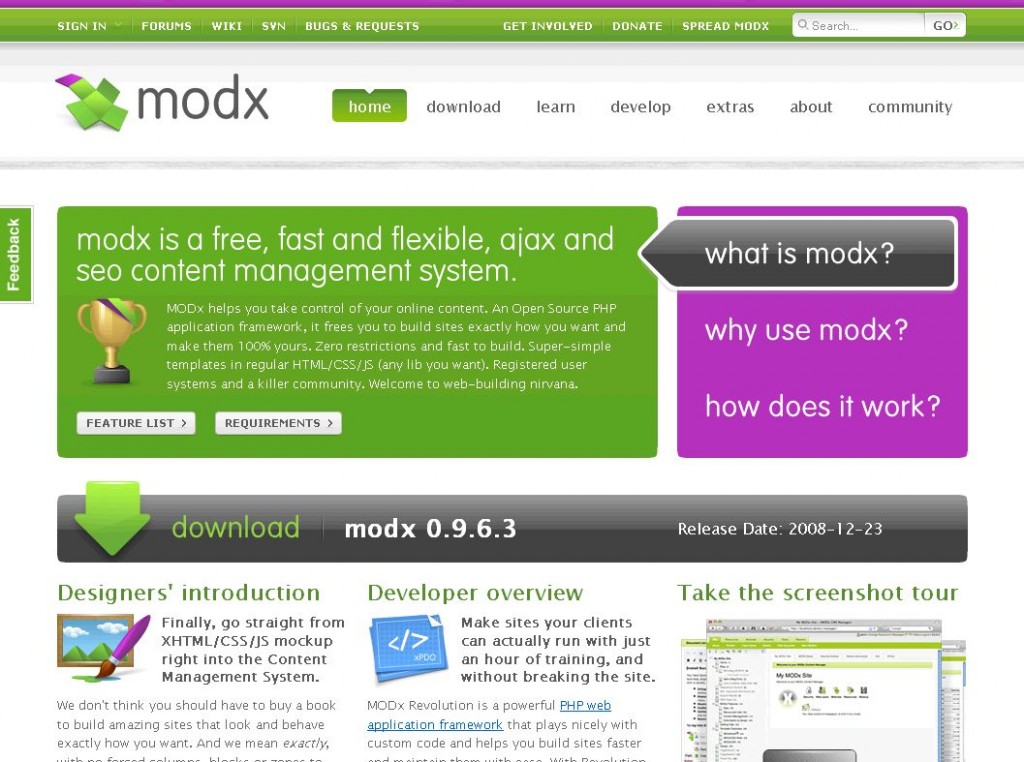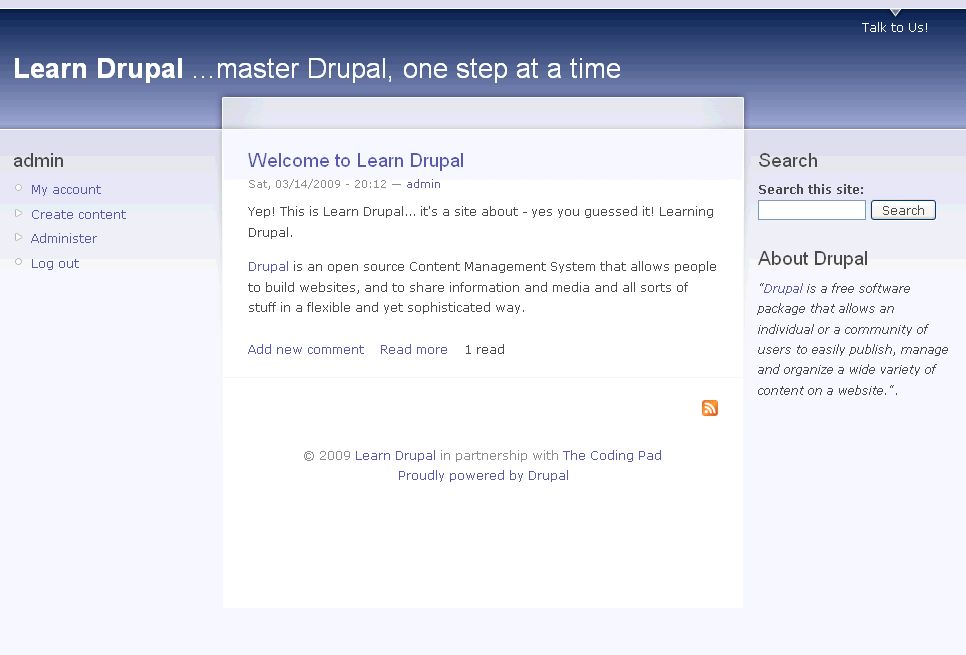Welcome to part 2 of our series of tutorials on building a website with MODx CMS. In part 1 we had a brief introduction to MODx, and in this second installment we’re going to download and install MODx and do some basic configuration.
Following the modality of other tutorials on this blog, I am actually going to build a website to accompany this tutorial so that you can track your progress with mine and see the actual end product of the different techniques and skills that we’ll be covering.
As of this writing, MODx is currently in version 0.9.6.3. Do use the latest stable version. If any of the steps in these tutorials change, I will do my best to make a notation in the relevant posts.
NB: I initially wrote these tutorials for MODx Evolution 0.9.6.3 but if you’re using Evolution 1.o+ they will work just fine. There are some changes in terminology, and you can get a basic idea of the differences by watching this screencast that I created. If it makes you more comfortable you can work through these tutorials using 0.9.6.3 and then upgrade your website to 1.0+ following the directions on this screencast. These tutorials will NOT work for the Revolution 2.0+ branch of MODx.
What Will We Build?
Well, just like we’re doing in the Drupal series, we’re going to build a MODx resource site aptly named Learn MODx, but the skills we learn and use as we build this website can be extended and adapted to any kind of website you want to build. Because MODx is highly adaptable and flexible, you will find that there can be many ways to accomplish one goal, and the way we do it here is not the only way to do it. I welcome your feedback, comments, and suggestions at every step.
Continue reading “Building a Website with MODx for Newbies – Part 2: Installing MODx”